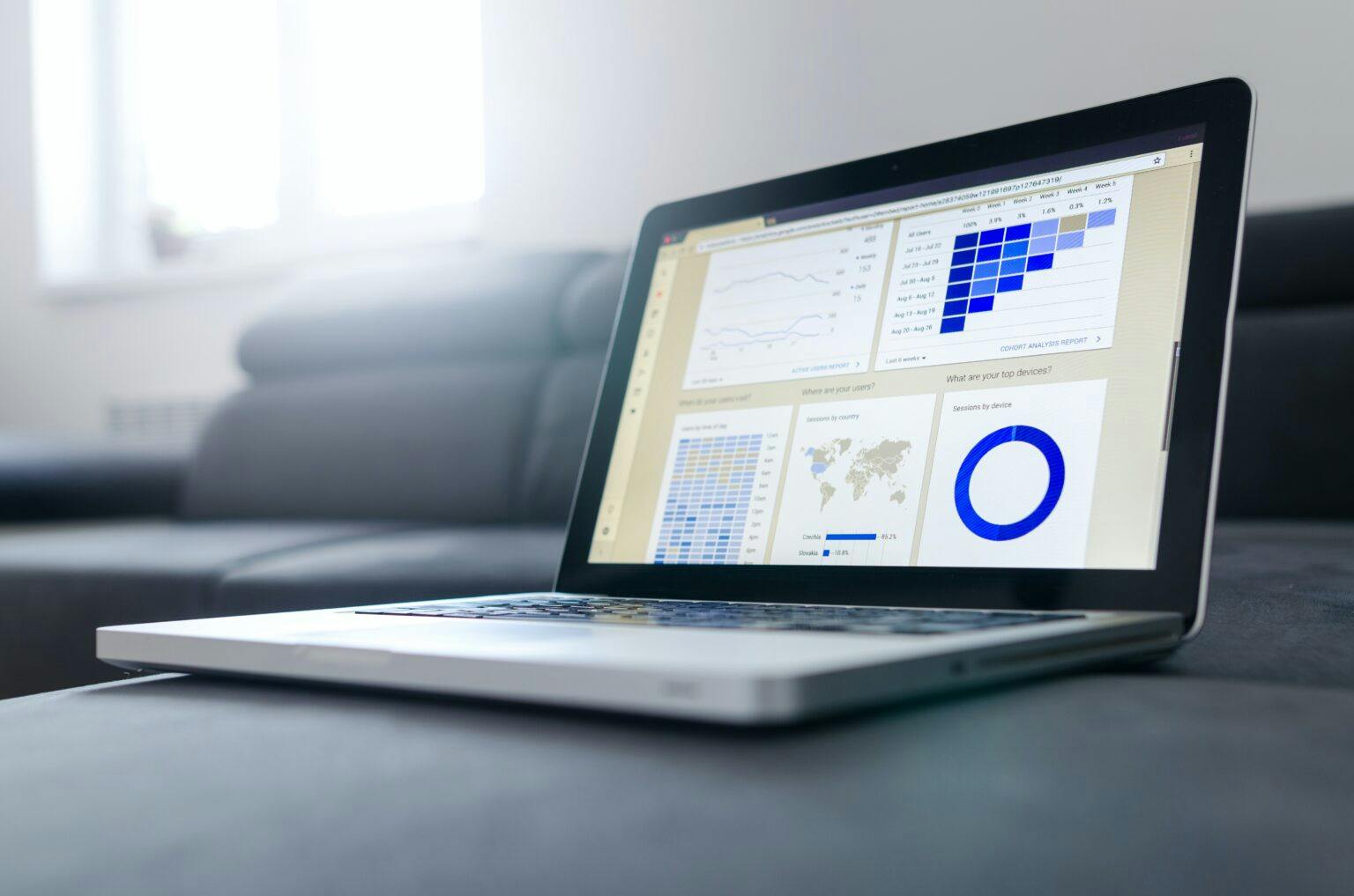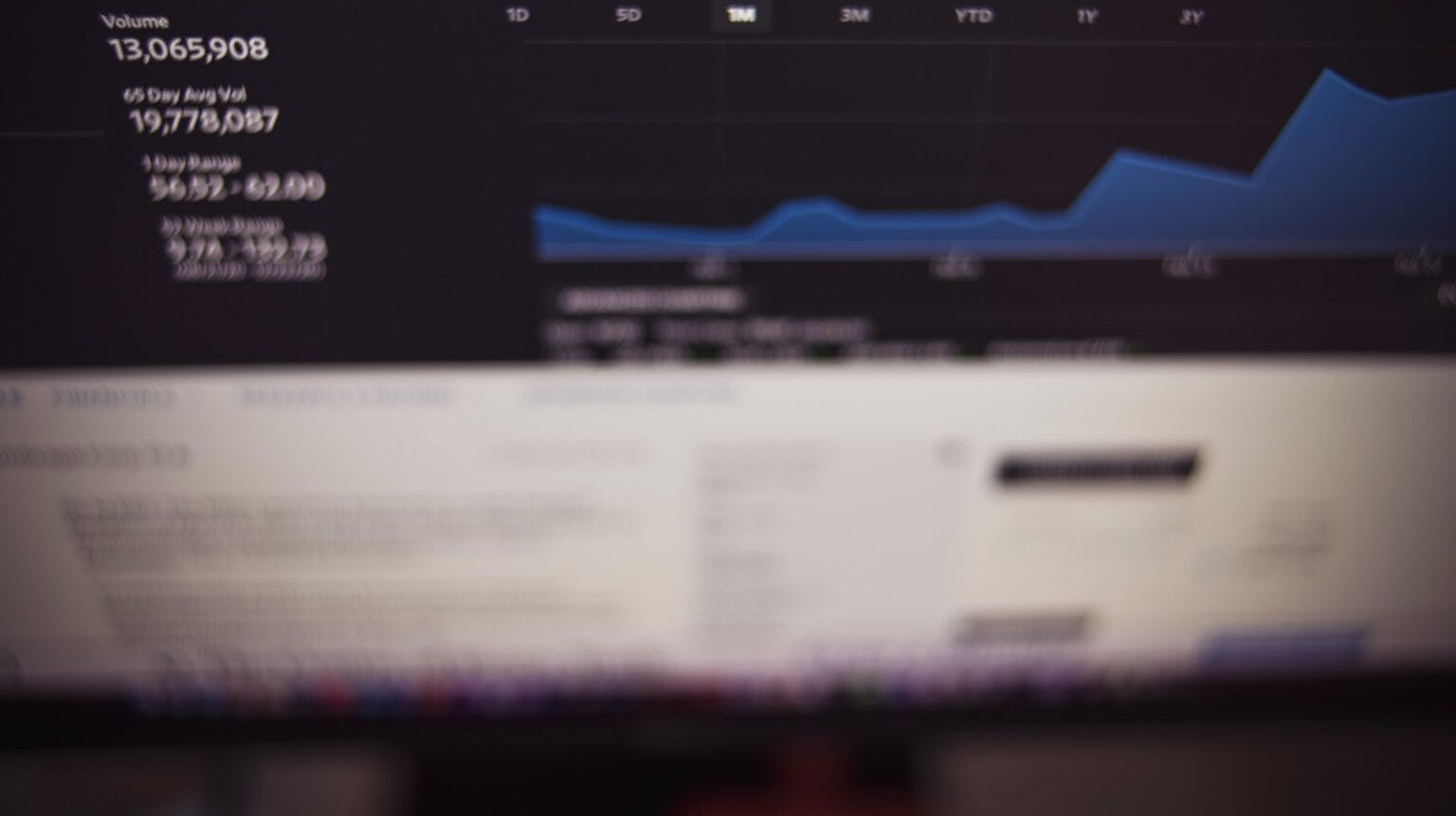Understanding Google Keyword Analytics
Published December 27, 2021 by Bryan Miller
Running a successful website takes a considerable amount of focus and determination. If you want your website to bring in high amounts of traffic and appeal to your target audience, it’s important that your site is visually appealing, easy-to-use, and quick-to-load. The only way to provide your customers with a consistently great experience is by optimizing your website on a regular basis. However, optimization should only be done after you’ve measured your website’s performance and identified areas on your website that should be improved.
You can gain a better and more informed understanding of your website’s performance by using Google Analytics, which is a powerful web analytics tool that you can use to analyze the traffic that reaches your website. This tool is provided by Google and is free to download.
Many website owners make the mistake of not understanding the importance of web analytics for a business. The truth is that the results from Google Analytics can drive your entire approach to marketing and optimization. At the moment, more than 50 million websites from all over the world use Google Analytics. While this tool provides website owners with many features to take advantage of, a top feature is the ability to perform extensive SEO keyword research.
Google Analytics has the functionality needed to analyze the overall performance of the keywords you wish to use on your website. The report that’s generated from this tool includes the cost of bidding on a specific keyword for Google Ads as well as the total number of times that your main audience has used the word in the past. Google Analytics can also provide you with comprehensive keyword suggestions that are similar to the ones you’ve already chosen.
In today’s world, SEO is more important than ever. Users make more than 2.5 trillion searches on Google alone every year, which is why it’s important that one of the first websites your audience sees when typing in a relevant search query is yours.
When you optimize your website for search engines like Google, your site may appear towards the top of search results, which can substantially increase site visibility, site traffic, and conversion rates. On the other hand, a poorly optimized website won’t appear towards the top of search results and will likely be unappealing to your main audience. The following article provides you with a thorough guide on the keyword analytics feature available in Google Analytics.
Finding Organic Keywords in Google Analytics
If you want to find the best organic keywords when you use Google Analytics, there are numerous methods that you can use to achieve your goal. These methods include everything from making use of the Google Search Console to creating a custom filter.
1. Train the Data with Algorithms
The primary method that you can use to obtain organic keywords is to train the data with algorithms, which is a seven-step process. These steps include:
- Step 1: Gather together nine separate data sources
- Step 2: Complete data analysis with Google Analytics
- Step 3: Analyze your organic traffic to identify keyword fluctuation with Google SERP
- Step 4: Train keyword classifications
- Step 5: Make sure that sessions are matched with keywords via algorithms
- Step 6: Perform computation to unlock additional keywords
- Step 7: Use string-based matching as opposed to session-based matching
You can learn more about these steps at this link. If you opt for this method, the certainty threshold for the keywords you obtain is between 80-85%.
2. Use Google Search Console

Among the most important aspects of Google Search Console is search analytics, which provides you with comprehensive information about the organic search traffic that your website has received. This information can help you identify which keywords have brought in the most traffic and which ones may not be providing you with the results you’re looking for.
How to Use Google Search Console
To make use of this feature, navigate to the Google Search Console tool, after which you will be prompted to sign in. From here, select the menu that’s located on the left hand of the page. You’ll notice a “Performance” tab, which you should click. Once you click on this tab, you’ll be given extensive keyword data that includes the total clicks on your website URL, the number of impressions that have occurred, the average click-through rate, and the average position. Keep in mind that this information is displayed for each keyword.
If you want to get a better view of the positions that your keywords have, scroll down until you reach the “Queries” tab. This tab will show you the top keywords that users type in before reaching your website, which can pay dividends when you are performing keyword research and are attempting to identify which keywords you should focus on for future optimization.
While Google Search Console provides you with important data and analytics about the keywords you’ve used on your website, Google actively filters some of these results, which means that additional sources are still necessary when you’re performing keyword analytics.
3. Create a Custom Filter in GA
Google Analytics provides users with the ability to create custom keyword filters. If you create one of these filters, it’s possible to estimate which keywords have been entered to reach a specific page on your website. To create a filter, navigate to the “Admin” section in your Google Analytics account. From here, select the profile that you would like to worth with, after which you should click on the “Filters” tab.
You can either create a new filter or apply an existing filter. If you decide to create a new filter, you should name the filter and choose the custom filter type. When you choose an advanced custom filter, you can set this filter to provide you with all keyword information that’s not provided by Google Analytics.
While a specific keyword won’t be shown, you can gain a better understanding of where your traffic is going. The primary limitation that exists with this filter is that it can only be applied to new visits. After a couple of hours, you can look at the keywords report through Google Analytics, which will show you a “kw” entry alongside the page that it landed on.
4. Visitor Surveys on Your Website

Likely the simplest way to understand how users reached your website is by incorporating visitor surveys into your website design. When a user fills out this type of survey, you can identify how they reached your website. You can also set these surveys to only appear to users who reach your website from search engines, which makes the information you receive considerably more valuable.
When you’re creating this survey, consider only posing a single question, which should be something like “Which words or phrases did you search for to reach this website?”. Response rates should be high when you only ask a single question. Keep in mind that website surveys are able to collect responses and feedback in real-time, which allows for more accurate responses when compared to follow-up emails.
5. Use Google Analytics to Examine Google Ads Data
The fifth step you should take involves using Google Analytics to further examine your Google Ads data. With this option, you will be paying for PPC ads and identifying the response rates of specific keywords that you’ve used inside the ads. This information is displayed in Google Analytics after you select the “Acquisition” tab. From here, click on “Google Ads” and “Keywords”.
While you’ll receive a substantial amount of information about the performance of your Google Ads keywords, consider turning your attention to the “Search Queries” report. This report gives you the specific search terms that people entered before they viewed one of your ads. The only issue with this technique is that organic traffic isn’t covered. The other techniques in this guide will need to be used if you want to gain insight into organic traffic.
6. Create a Custom Dashboard

Google Analytics offers a highly useful feature that provides users with the opportunity to create custom dashboards. These dashboards can be practically anything you want them to be and can be focused on such areas as keyword performance, brand vs. non-brand, SEO dashboard, and mobile vs. desktop. By creating different dashboards, it should become significantly easier to monitor, track, and further analyze the various performance metrics that are tied to the keyword sessions.
You should be sent emails every week that contain updated performance reports from your dashboards. In the event that you’re managing dozens or hundreds of keywords at a time, setting up custom dashboards will allow you to quickly scan performance results to identify new opportunities. If you want to create a dashboard, you can do so by:
- Step 1: Signing in to your Google Analytics account
- Step 2: Navigating to your specific view
- Step 3: Opening the “Reports” tab
- Step 4: Clicking “Customization” before selecting “Dashboard”
- Step 5: Clicking “Create”
- Step 6: Selecting “Starter Dashboard” or “Blank Canvas”
- Step 7: Including a descriptive title before selecting “Create Dashboard”
Key Features in Google Analytics
When you start to use Google Analytics, there are some key features that you should be aware of. Knowing what these features are should make it easier for you to navigate this tool. The main features include:
- Keyword suggestions – Google will suggest certain keywords that are similar to your niche while also indicating how performant they will be.
- Keyword analysis – This feature analyzes how your keyword ideas will perform. This report will identify how often your audience used the keywords as well as what the cost will be to bid on the keyword for Google Ads.
- Keyword refining – With this feature, you’re able to remove certain keywords that aren’t relevant to your exact niche.
- Monthly searches – This particular feature tells the number of times an audience used a keywords during the previous month.
- Top page bid – You’ll be able to view how much Google estimates the cost to be for bidding on a specific keyword.
- Competition – Google will tell you how much competition a specific keyword has. If a keyword has high competition, this means that many websites are using the keyword. Newer websites should target keywords with less competition to obtain the best performance.
- Location – The location feature allows you to focus on Google users in a specific area or city.
- Language – If the target location predominantly speaks a different language than English, you can change the language to the one that’s spoken in the target area.
- Period – This feature can be used to track how keywords performed over a set period of time.
- Download – If you want to keep your Google Keyword Analytics results for your records, you can download these reports as Google Sheets files.
Keyword research and keyword analysis are two components that are essential to making sure that your website brings in more traffic and is visible to your primary audience. With Google Keyword Analytics, you can identify keywords that will perform well with your audience and help you increase your SERP rankings.
Bryan Miller
Bryt Designs
Bryan Miller is an entrepreneur and web tech enthusiast specializing in web design, development and digital marketing. Bryan is a recent graduate of the MBA program at the University of California, Irvine and continues to pursue tools and technologies to find success for clients across a varieties of industries.
Subscribe to our newsletter
STAY UP TO DATE WEB DESIGN, DEV, & SEARCH MARKETING INSIGHTS & TIPS
Suggested Content
The 3 Essential Website Performance Monitoring Tools in 2024
Published 2024-05-13T11:16:44 by Bryan Miller
10 Powerful Home Services Marketing Strategies to Attract New Customers
Published 2023-07-17T06:00:00 by Bryan Miller
Mastering CRO Marketing: The Ultimate Guide to Boosting Conversions and Winning Customers
Published 2023-07-03T06:00:17 by Bryan Miller