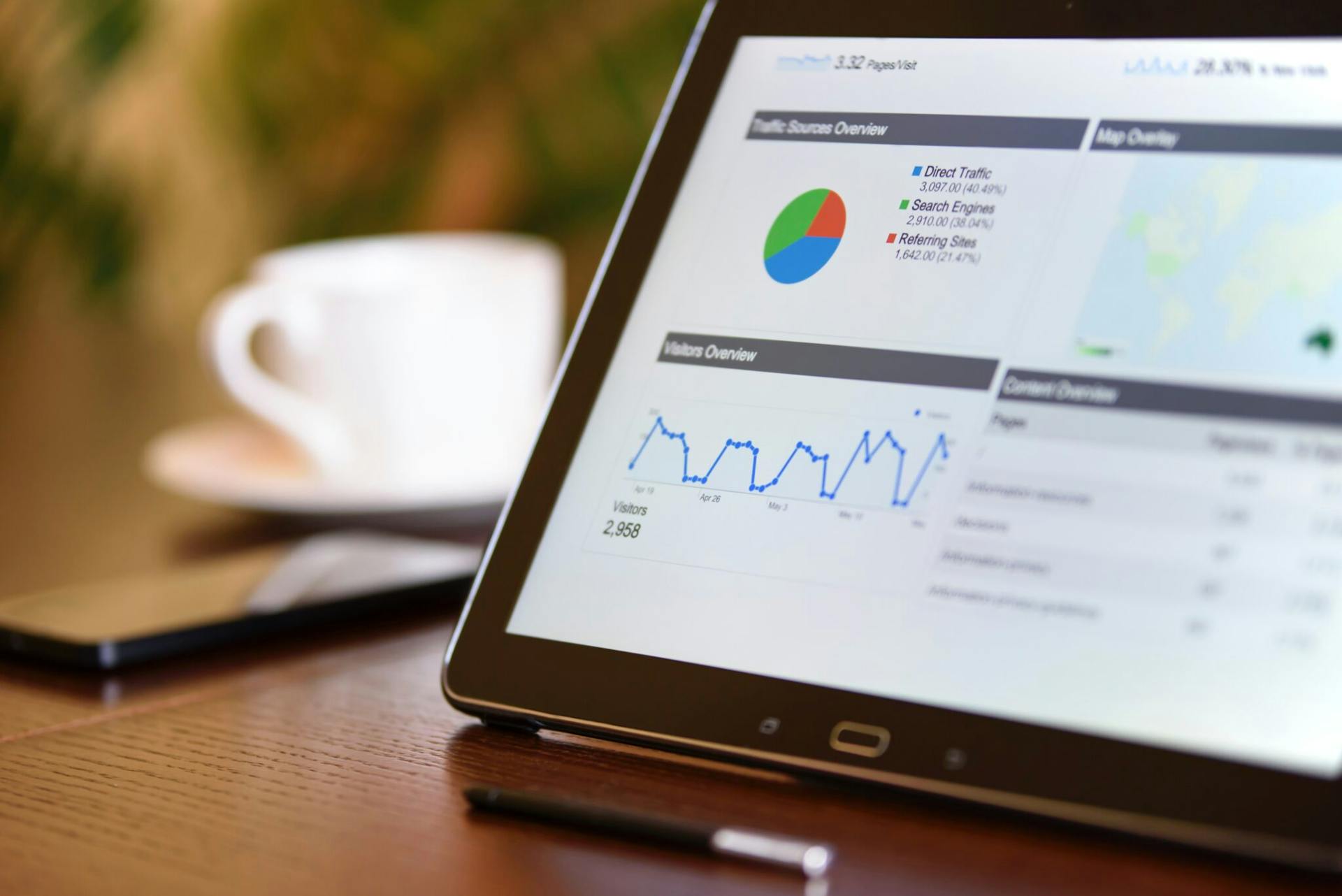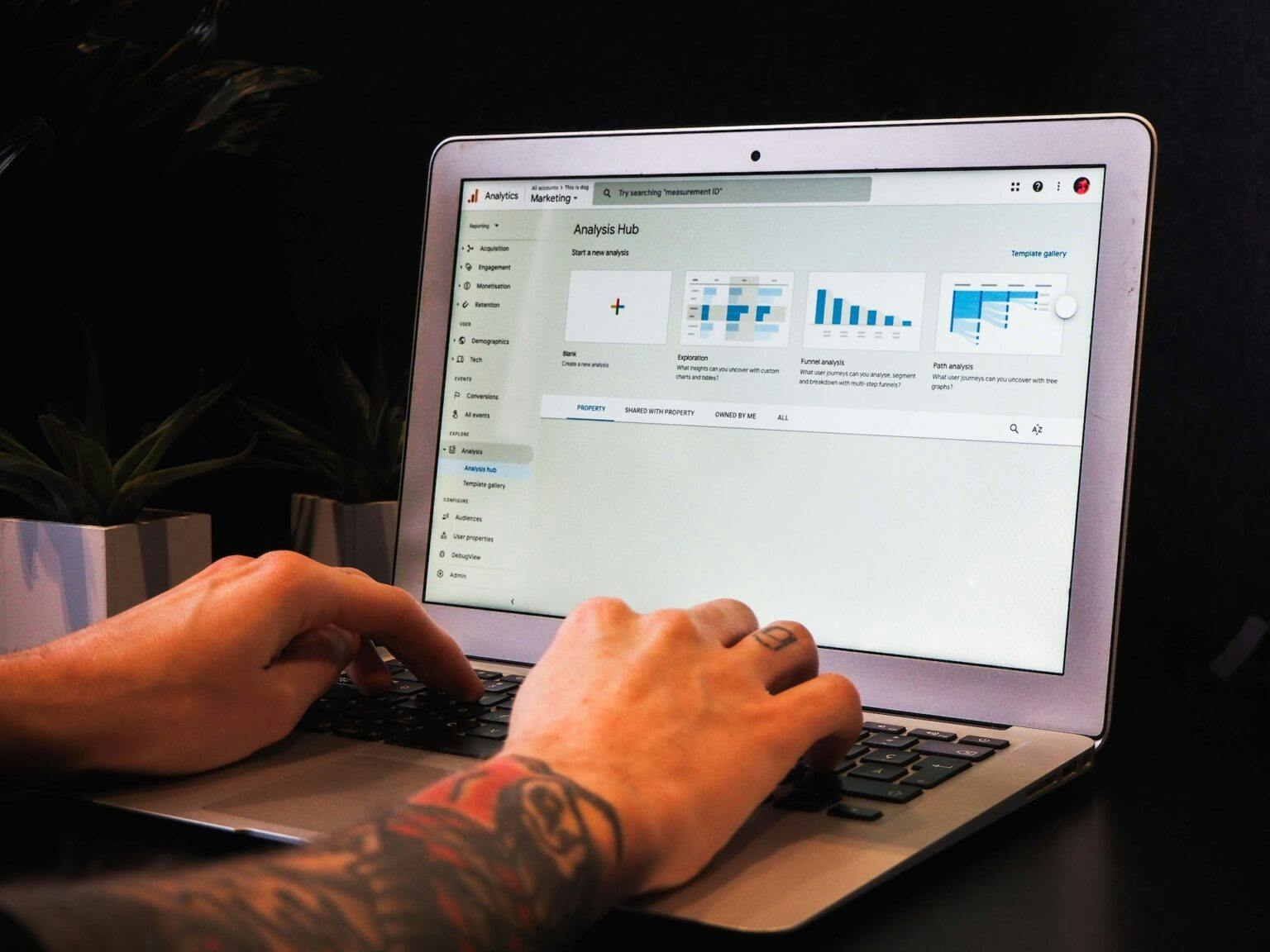Google Tag Manager vs. Google Analytics: Why You Need Them Both
Published 2021-02-08T06:00:09 by Bryan Miller
Increasing the visibility and popularity of your website is a complex task that requires patience and determination. In order to obtain success for your website, it’s important that you provide users with a premium experience, relevant content, fast loading, and a range of additional features that will keep users engaged long enough to make a purchase or subscribe to a newsletter. If you want to create a website that’s successful, you’ll need to use the right tools for the job, many of which are provided by Google. Two of the more effective tools available through Google include Google Analytics and Google Tag Manager.
Google Analytics is a highly popular tool that allows website owners to measure the traffic that arrives on their website. When you know how to properly use this tool, you can identify the pages on your website that are viewed the most, the areas of the website that should be improved, and total number of users who visited your website the day before. With this information, you can better understand how to make improvements to your website that will strengthen your business and brand.
As for Google Tag Manager, this is a marketing platform that acts as a tag management system. A tag is JavaScript code that can be used to obtain data from your website or mobile application. This data is then sent to some kind of third-party tool, which could include Google Analytics, Twitter, Facebook, and Google Ads. Google Tag Manager gives you the ability to edit, add, remove, enable, or disable a tag from your website.
These tools are meant to be used together if you want to get the most out of your website. The only way for Google Analytics to track data and provide you with useful reports is by using the tracking code and tags that are placed on each page of your site. Many website owners will allow the Google Analytics tag to be placed on their website without changing or editing it, which will still provide these individuals with bounce rates, referrals, page views, and other pertinent information.
However, you can use Google Tag Manager in conjunction with Google Analytics to change how the Google Analytics tool views your website. For instance, you can edit the tag to start tracking overall sales or form submissions. This article offers a detailed guide on the importance of using both Google Tag Manager and Google Analytics when running a website.
Key Takeaways:
- Google Analytics and Google Tag Manager are both helpful tools used by many to increase visibility to your website.
- There are many differences between the two, but when they are used together you will be able to track and analyze data to improve your website in many ways.
- There are two ways to properly install GA and GTM together and we provide step-by-step information on how to do so below.
Differences Between Google Analytics and Google Tag Manager
Before you start using Google Analytics and Google Tag Manager, it’s important that you understand the differences between these two tools. For one, Google Analytics is designed to track and measure the performance of a website by looking at its code. On the other hand, Google Tag Manager allows site owners to add or edit the tags that Google Analytics uses to measure this data. While there are some similar components to these two tools, they are most effective when used together. Google Tag Manager can help you get the most out of Google Analytics and other tools. The primary differences between the two tools involve website traffic, data sources, container tags, structure and user interface, and tag management tool.
1. Website Traffic

The main difference between Google Tag Manager and Google Analytics is that Google Analytics is able to track and report on traffic data for a website. On the other hand, Google Tag Manager does not support this function. The things that can be determined by measuring website traffic include:
- The number of people who visited your website on a given day or month
- Which pages people viewed on your website
- What your best-selling products or services are
- The number of leads that your website has generated from marketing channels like Instagram and Facebook
- The number of products that were sold throughout a seven-day period
- What your website sales have been during a 30-day period
As mentioned earlier, tag management tools are primarily used to edit, add, remove, enable, or disable the tags from your website that can eventually be sent to Google Analytics. Keep in mind that Google Analytics also provide extensive reports on traffic data to your website, which you can use to determine which areas of your website might need improvement.
2. Data Sources
Another area of difference between these two tools involves data sources. Google Tag Manager is able to send data from a single source to another. However, this tool isn’t considered to be a data source because it doesn’t directly store any data. When looking at Google Analytics, this tool is considered to be a data source because data is stored on servers that Google Analytics maintains. Some of the more popular examples of data sources include:
- A website
- A mobile application
- Google Ads
- Facebook Ads
- Data warehouses
- LinkedIn
- Twitter
- Excel
- Google Sheets
- Adobe Analytics
- YouTube Analytics
- Bing Webmaster tools
The four separate sources that Google Tag Manager can send data to include Google Ads, Google Analytics, Facebook, and Twitter.
3. Container Tag

A core difference between how Google Analytics and Google Tag Manager work involves a container tag. Unlike Google Analytics, Google Tag Manager is considered to be a container tag. Container tags are designed to hold at least one analytics and marketing tag as well as the corresponding variables and triggers pertaining to the tag. An example of a marketing and analytics tag is Google Analytics tracking code.
Container tags are able to implement Google Analytics on your website. The container tag can give you all of the functionality that you require for the Google Tag Manager tool to run tags on your website. If you want to properly install the GTM tool on your website, the tag must be hard-coded on each website page. Container tags are comprised of two separate parts, which include the first part that’s positioned in the head area of each web page and an additional part that’s positioned just after the “body” tag of every website page. While Google Analytics is considered to be a tag, it’s not a container tag.
4. Tag Management Tool
Google Tag Manager is referred to as a tag management tool, while Google Analytics is a site performance tool that uses tags to gather data. As mentioned earlier, you can add, remove, edit, enable, or disable a tag on your website when using Google Tag Manager. If you add tags to your website with the GTM tool, you can gain control over:
- Where the tag should be fired
- Where the tag should not be fired
- When the tag should and should not fire
- What the tag will need to do when it’s fired
Google Analytics is a tag, which means that you can change how Google Analytics will work when added to your website. If you want Google Analytics to measure only certain facets of your site and business performance, you can use the Google Tag Manager tool to better meet your needs.
5. Structure and User Interface

The structure and user interface with these two tools are also considered to be very different from one another. The Google Analytics user interface consists of at least one property, which represents your website or mobile application. A property can consist of more than one “view”, which is what your website is referred to. Every view can be made up of numerous reports. As for Google Tag Manager, its user interface consists of at least one container tag. Every container tag will represent a mobile application or website. Container tags can consist of numerous triggers, variables, and tags.
How To Configure Google Tag Manager and Google Analytics Together
When you want to use Google Tag Manager and Google Analytics together, there are two options available to you. Keep in mind that Google Analytics can be installed with or without GTM. For Google Tag Manager, the only method that you can use to install the tool onto your website is to hard-code the container code for GTM on each website page. With Google Analytics, the first installation method involves hard-coding the tracking code for Google Analytics on each page of your site. The second and simpler installation method involves deploying the tracking code for Google Analytics through the Google Tag Manager. To install Google Analytics with the Google Tag Manager, you’ll want to:
- Click on “Add” in GTM, which will allow you to add a new tag once a new window opens
- Choose a name for the tag, which would be Google Analytics
- Select the tag-configuration section before choosing the tag type, which would be Google Analytics
- Choose a setting variable
- Create an entirely new variable for Google Analytics, which would be named “GA PROD”
- Enter the complete tracking ID for Google Analytics, which is UA_XXXXX
- Save your changes
Now that Google Tag Manager and Google Analytics are installed on your website, you can effectively track website data and generate reports that will help you strengthen your website and bolster traffic.
Bryan Miller
Bryt Designs
Bryan Miller is an entrepreneur and web tech enthusiast specializing in web design, development and digital marketing. Bryan is a recent graduate of the MBA program at the University of California, Irvine and continues to pursue tools and technologies to find success for clients across a varieties of industries.
Subscribe to our newsletter